Arcade games launch on digital marquee screenUpdated 10 months ago
If you have the digital marquee (or any second screen) on your Sente and your arcade games are launching in the marquee screen instead of the main screen, please follow these steps to fix the issue:
- Open your mame.ini file (using notepad or similar basic text editor), located here:
C:\Users\Polycade\AppData\Roaming\polycade\emulators\mame\mame.ini - Find the following section in the mame.ini file:
#
# OSD PER-WINDOW VIDEO OPTIONS
#
screen \\.\DISPLAY2
screen0 \\.\DISPLAY2
screen1 \\.\DISPLAY2
screen2 \\.\DISPLAY2
screen3 \\.\DISPLAY2
3. Change all of the "DISPLAY2" to "DISPLAY1" so that your resulting section looks like this:
#
# OSD PER-WINDOW VIDEO OPTIONS
#
screen \\.\DISPLAY1
screen0 \\.\DISPLAY1
screen1 \\.\DISPLAY1
screen2 \\.\DISPLAY1
screen3 \\.\DISPLAY1
4. Save the file, then close it.
5. Restart your system.
If this doesn't resolve the issue
It's possible your system has different display IDs, which would cause the above to not work. If this is the case, you'll want to determine what the DeviceID of your main screen is by following these steps:
- Press the WIN key on your keyboard (it's located to the left of your spacebar).
- Type "powershell", then launch Windows PowerShell
- Copy+paste the following command and then press ENTER:
Get-WmiObject -Class Win32_DesktopMonitor
You should see an output like the below.
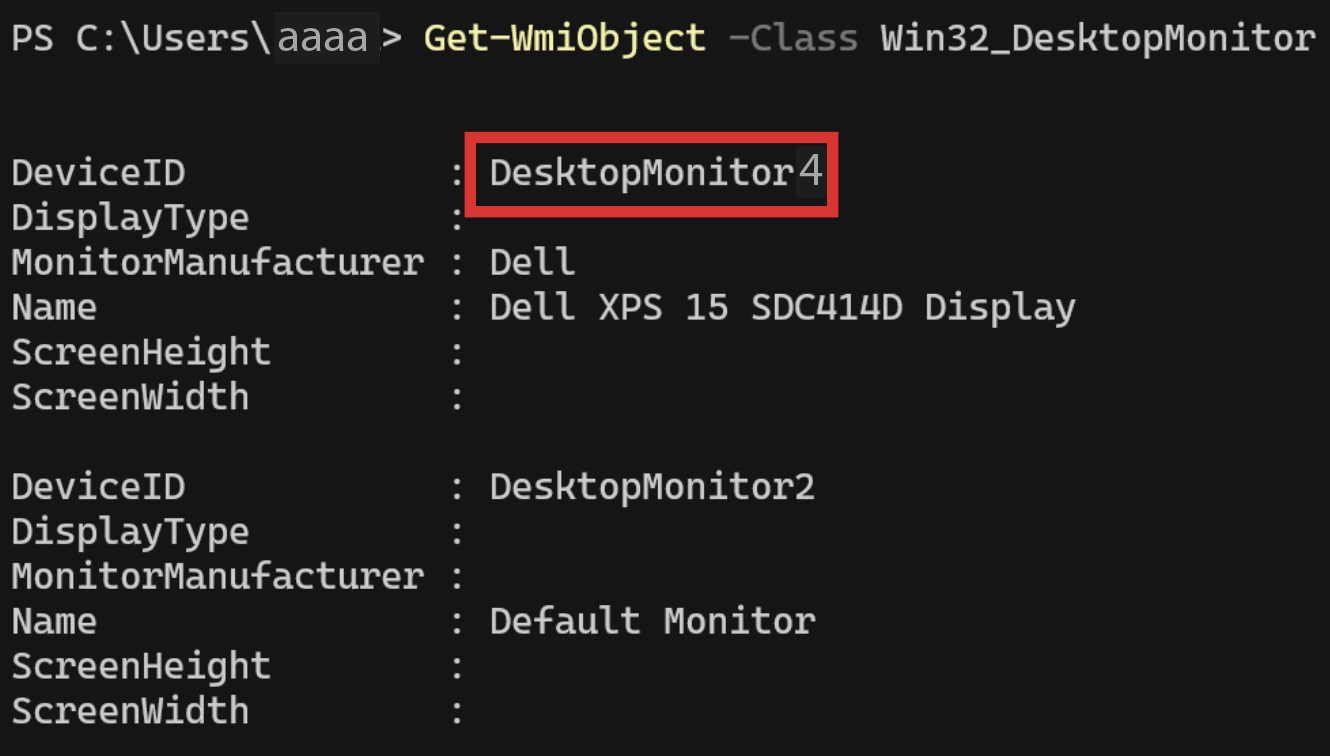
Note the "DeviceID" setting - you'll use the number from this to edit your mame.ini file as indicated above in step 3. Instead of using "DISPLAY1" as indicated in step 3, you'd use whatever number shows in the powershell output, in the case of our example, the DeviceID shows "DesktopMonitor4" so we would enter "DISPLAY4" on each line of the mame.ini.