Testing joysticks & buttonsUpdated 10 months ago
Method 1
1. On your keyboard, press [WINDOWS LOGO KEY]+R
2. In the box that pops up, type "joy.cpl" without quotes and press [ENTER]
3. If you're using a Polycade Arcade machine, you should see 2x Xbox controllers (or 4x Xbox controllers for the Squadcade).
4. Double clicking on one of the controllers in the list will allow you to test it to ensure all buttons / joysticks for that controller are responding. If you don't get any response, be sure to try the other set of controls on your Polycade (i.e. the Player 2 joystick & buttons).
If you do not see 2x Xbox controllers, and instead see other types of controllers or no controllers, try this next.
Method 2
1. Open Devices & Printers. This is most easily done by pressing the Windows key on your keyboard and then typing "control panel". From there, click on "Devices & Printers".
Right click on an Xbox controller and select "Game controller settings"
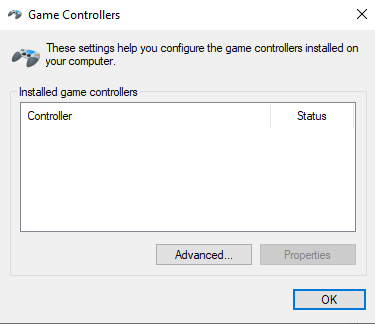
2. Select Properties.
3. Press buttons on your control panel and move the joystick around to verify all are working. This test will only work for ONE side of your control panel (see Step 5 for the other side). Note that pressing the 'home' button will close this properties box.
4. Close the properties box and then select the other controller in the list (Step 3) and then perform Step 4 for the other side of your control panel.