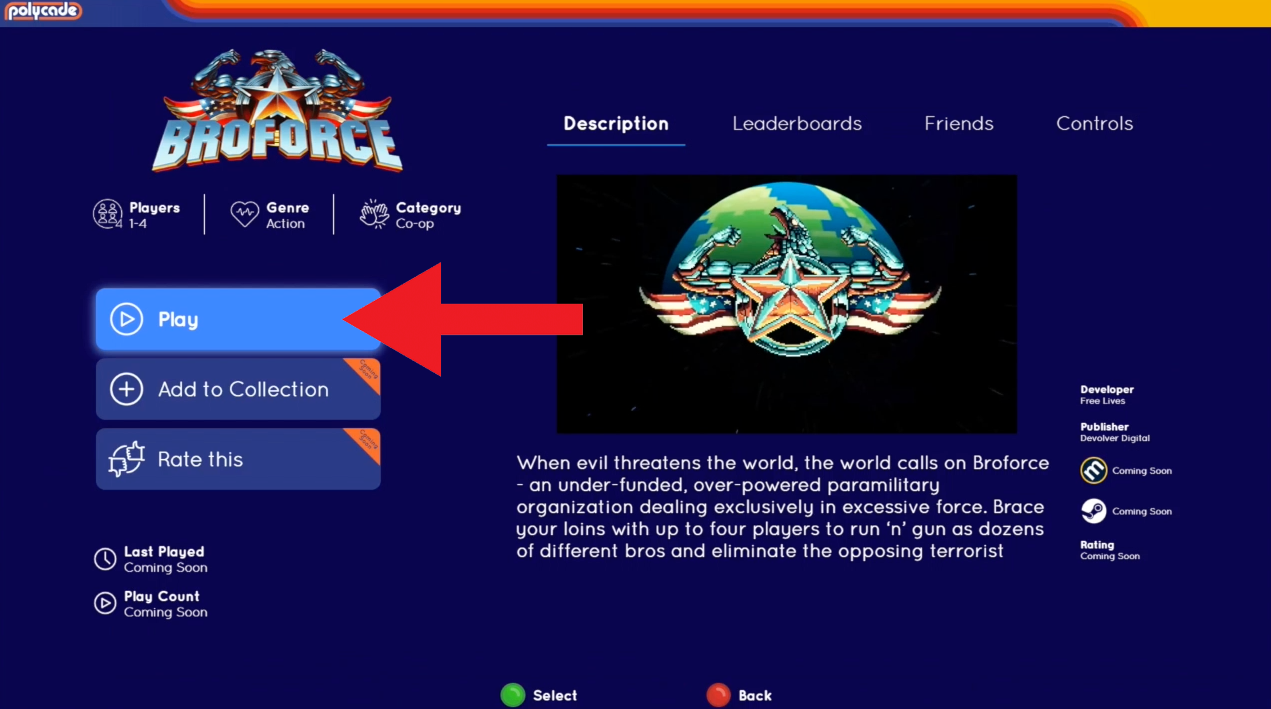Purchasing games from Polycade AGS StoreUpdated 10 months ago
- Navigate to the Store tab in Polycade AGS
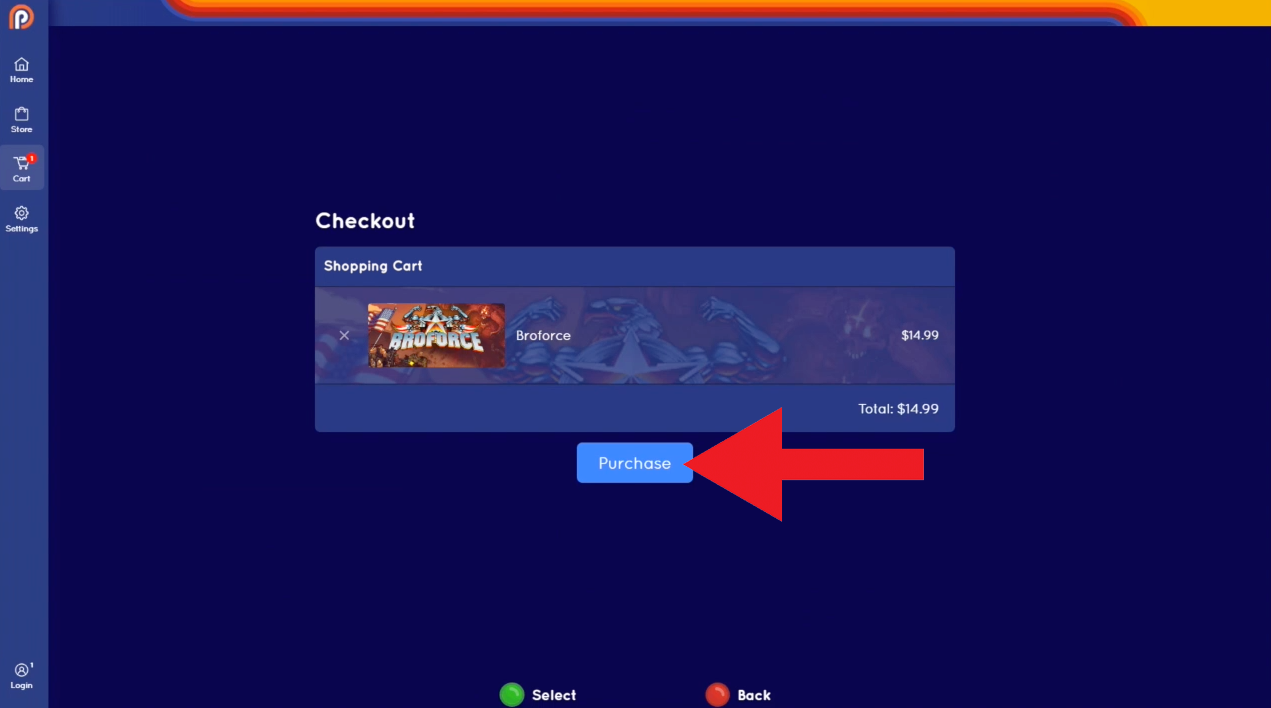
2. Navigate to the game you'd like to purchase and Select it using the Green/A button. Select "Add to Cart"
3. Once the game has been added to your cart, the "Add to Cart" button will be replaced by an option to Checkout. Select this.
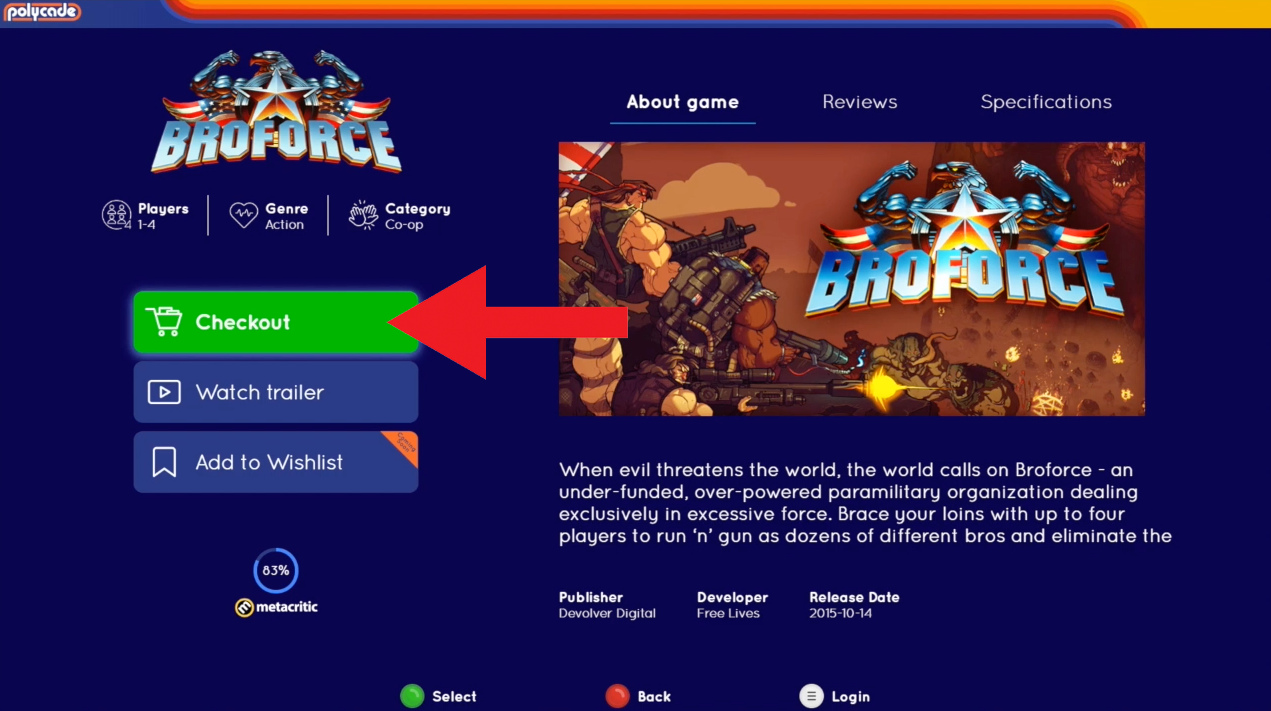
4. Use your Joystick/Dpad to navigate to the "Purchase" button and Select it
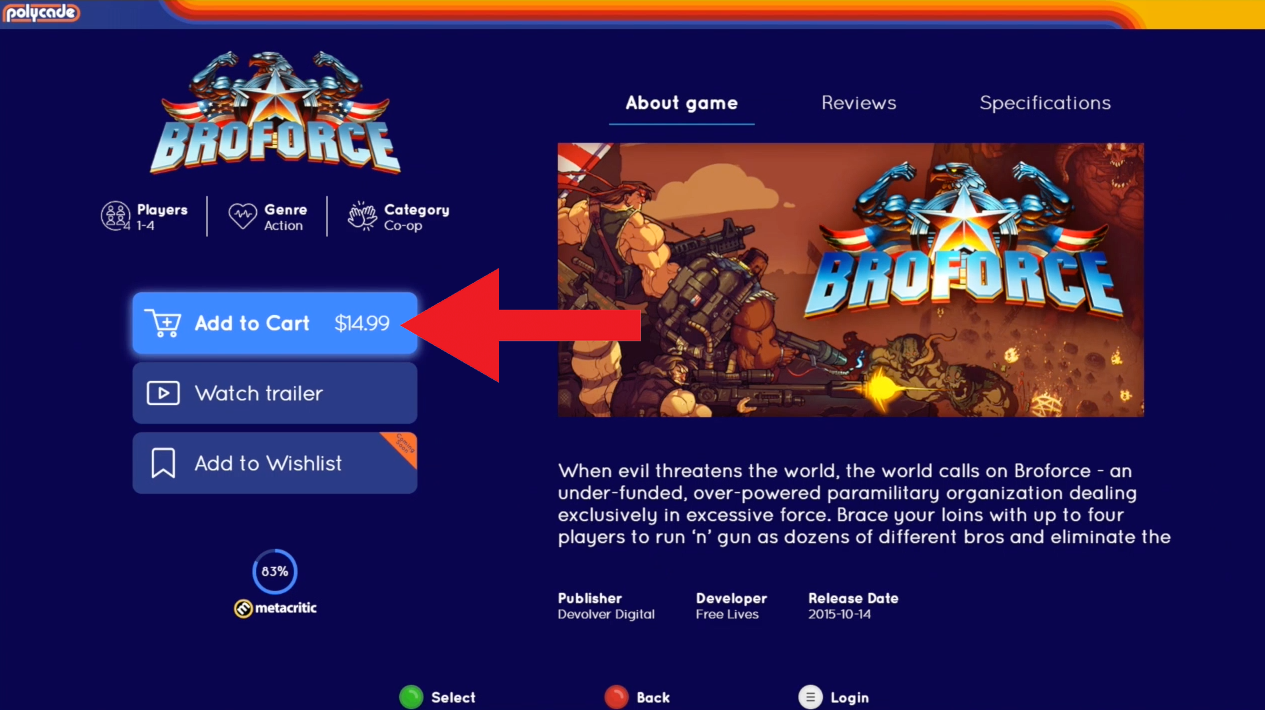
5. A QR code will appear. Use your phone's camera app to scan it and you will be asked if you'd like to open polycade.com on your phone. Tap that notification to open a checkout page in your browser.
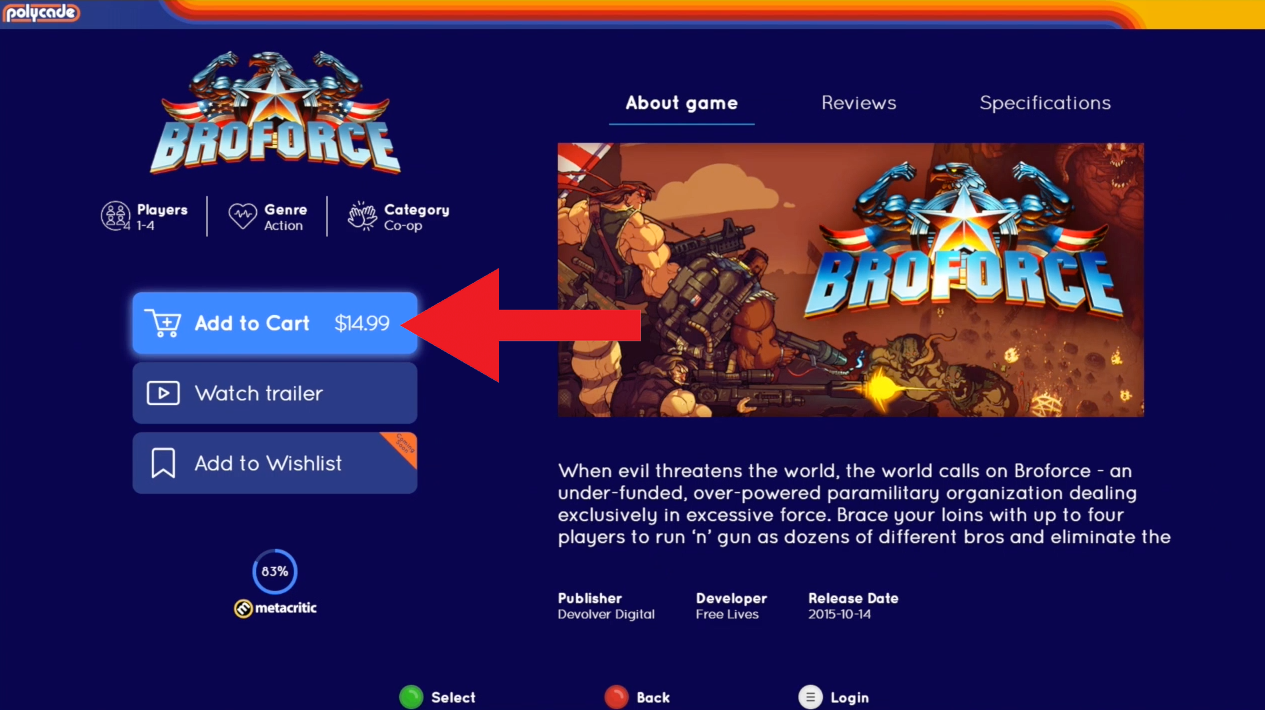
6. Tap "Purchase" and follow the instructions on your phone's screen to enter your payment information and finalize your purchase
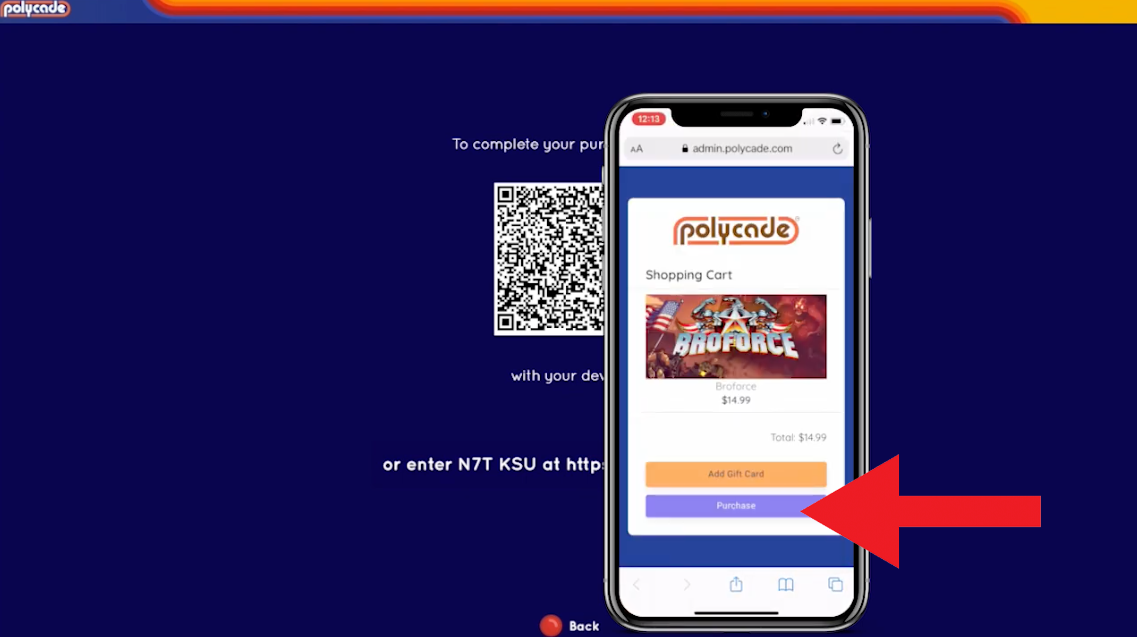
7. Once payment has been completed on your phone, AGS will show the following notification. You can get back to the Home screen of AGS by hitting the Green/A button.
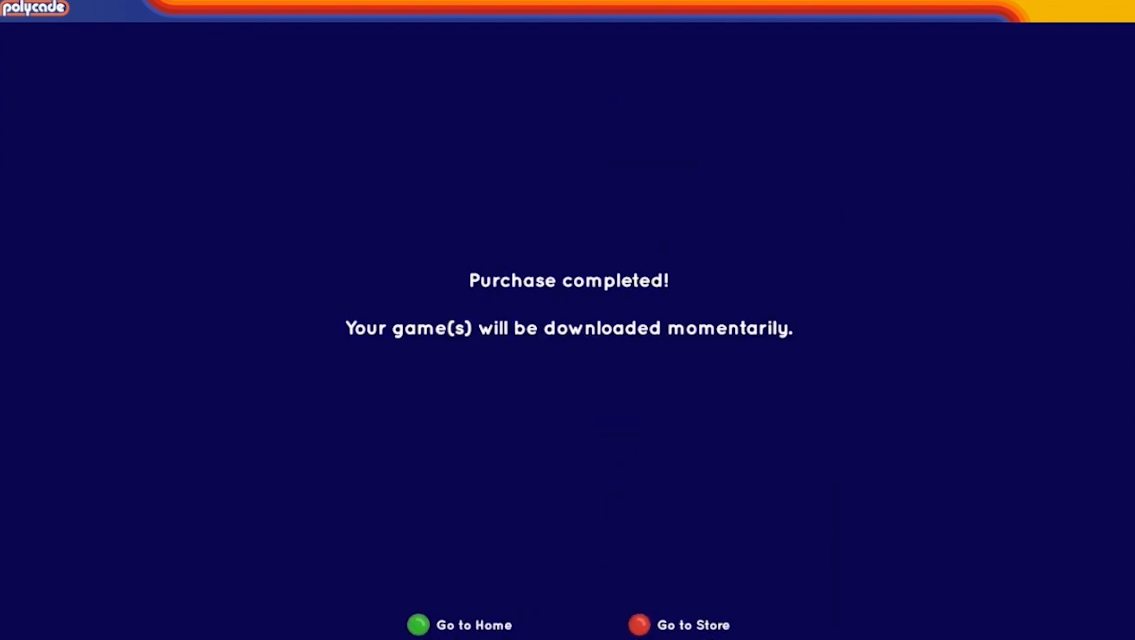
8. Scroll down your game list to see download progress of the purchased game. Please note this may take a few seconds to appear. As the game downloads, you will see a downloading icon and the greyed-out image will eventually become full color.
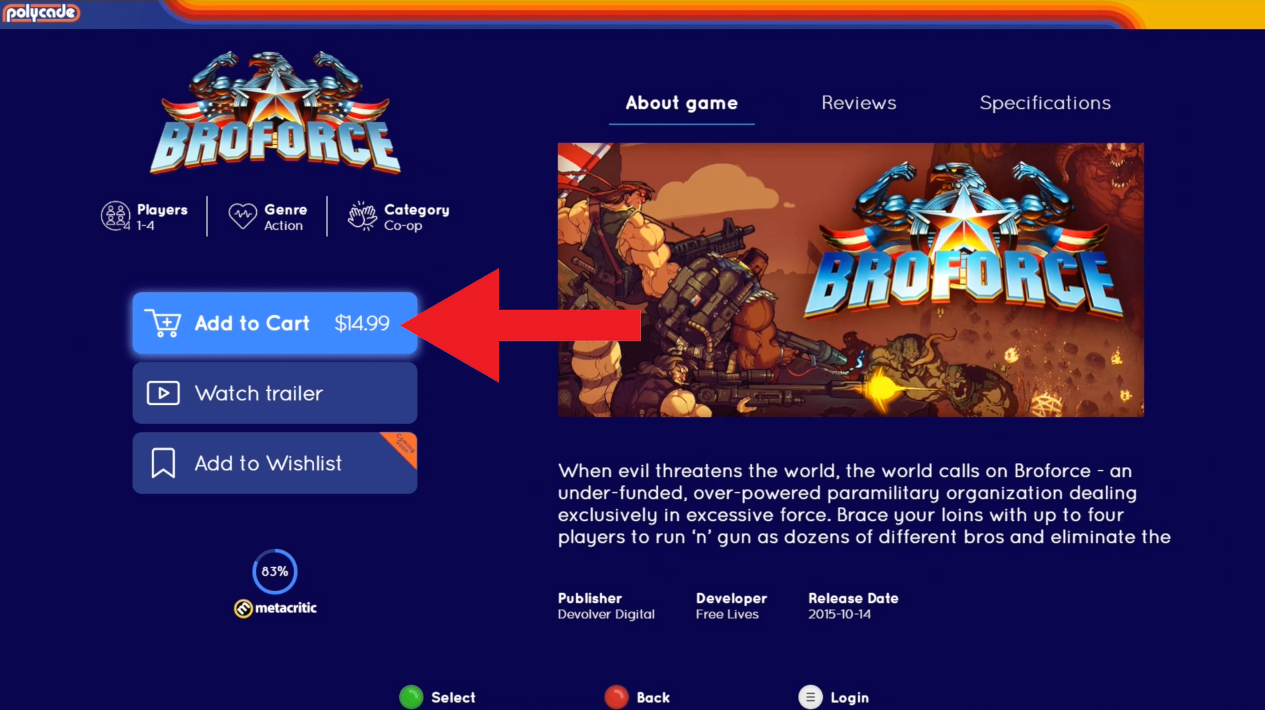
9. Once the download icon is gone, the game has finished installing. Select it with the Green/A button to open the Game details
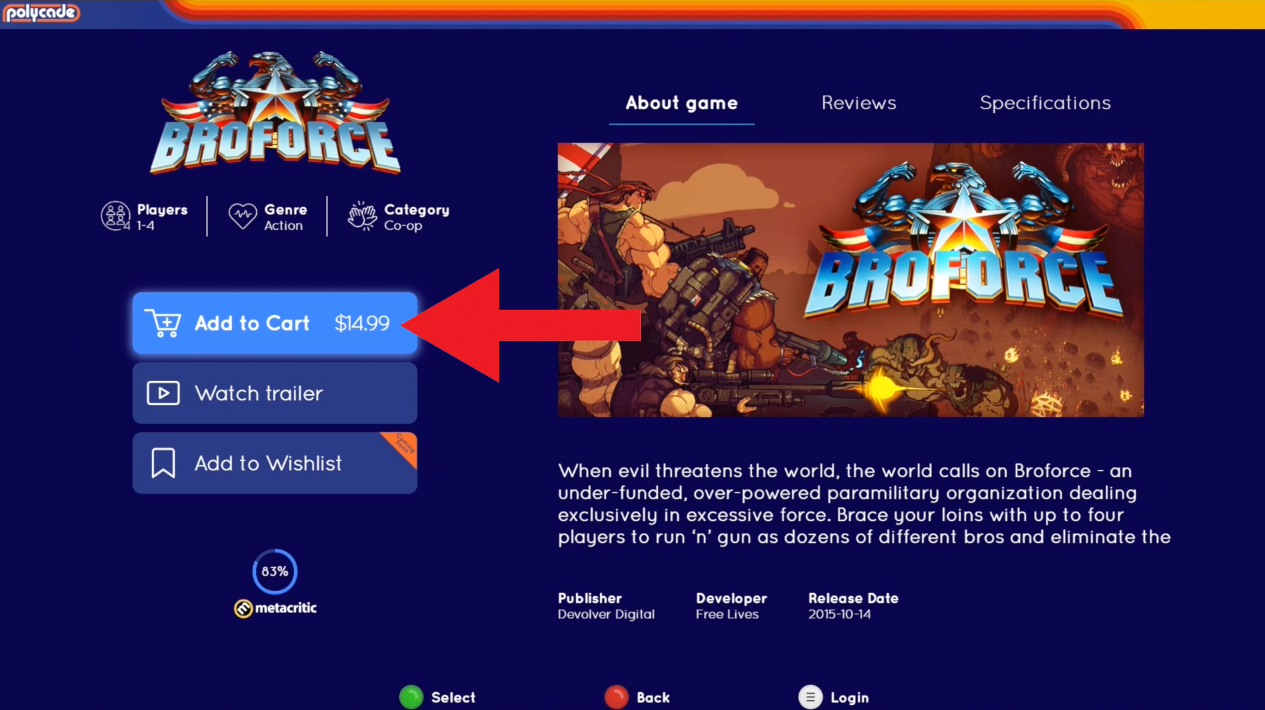
10. Select "Play" to play your newly purchased game!