Fully resetting and re-installing WindowsUpdated 10 months ago
- Complete a re-install of Windows 10, guides to do this can be found here: https://support.microsoft.com/en-us/windows/how-to-refresh-reset-or-restore-your-pc-51391d9a-eb0a-84a7-69e4-c2c1fbceb8dd or if you prefer video, here: https://www.youtube.com/watch?v=OtHZueEZe9s
- Accounts: Switch to “Local Account”. If you are not provided this option, there's a workaround. If you disconnect your internet connection, you can then attempt to "create an account". After this fails 3 times, Windows will give you the option to create a local account.
- Require Windows Hello sign-in for Microsoft accounts: Off
- Turn off Windows notifications as they can interfere with gameplay: https://support.microsoft.com/en-us/windows/change-notification-and-quick-settings-in-windows-ddcbbcd4-0a02-f6e4-fe14-6766d850f294
- Disable Xbox game bar https://www.howtogeek.com/705656/how-to-disable-or-enable-windows-10s-xbox-game-bar/
- Disable most startup items (Press ctrl+shift+esc, open the startup tab and disable Startup Applications like Steam, Xbox App services, anything that is non-essential aside from Polycade AGS)
- Install 64 bit and 32 bit redistributables as some games require them: https://docs.microsoft.com/en-us/cpp/windows/latest-supported-vc-redist?view=msvc-170
- Also install directx 9 as some games require it:
https://www.microsoft.com/en-us/download/details.aspx?displaylang=en&id=35 - Also install Microsoft XNA framework as some games require it:
https://www.microsoft.com/en-us/download/details.aspx?id=20914 - Download & install AGS https://polycade.com/pages/download-polycade-ags
- Allow Polycade AGS to launch on Windows startup, open the settings by pressing the escape key, select general, move down to "Launch on Windows Startup" and toggle it to "On"
- Get a Polycade wallpaper: https://polycade.com/pages/wallpapers
- For help setting up Polycade AGS, see this guide: https://polycade.com/pages/helphq-2#/collection/4100/article/20404
Disable Windows Sign-in
- Require sign-in: Never, for a walkthrough of how to do this, check here: https://www.winhelponline.com/blog/users-must-enter-a-user-name-and-password-to-use-this-computer-missing-windows-10/
- Open the Netplwiz (Win+R then type netplwiz ) and turn on auto sign-in https://www.askvg.com/fix-users-must-enter-a-user-name-and-password-to-use-this-computer-checkbox-missing-in-windows-10/
- Press WindowsLogoKey+R to open the “Run” box.
- Type “regedit”
- Enter:
HKEY_LOCAL_MACHINE\SOFTWARE\Microsoft\Windows NT\CurrentVersion\PasswordLess\Device - Double click “DevicePasswordLessBuildVersion”
- Enter 0 and press OK
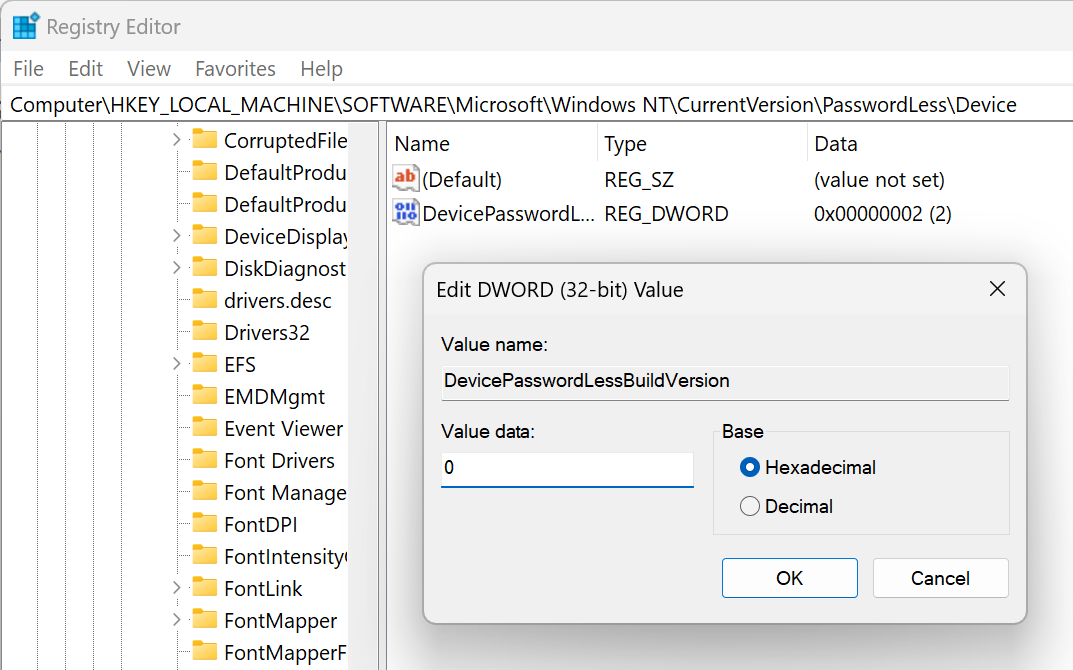
4. Follow this guide also: https://polycade.com/pages/helphq-2#/collection/4100/article/28959