Disable Windows Sign-in ButtonUpdated 10 months ago
You may occasionally see a Sign-in screen that requires a mouse to click the "Sign-in" button.
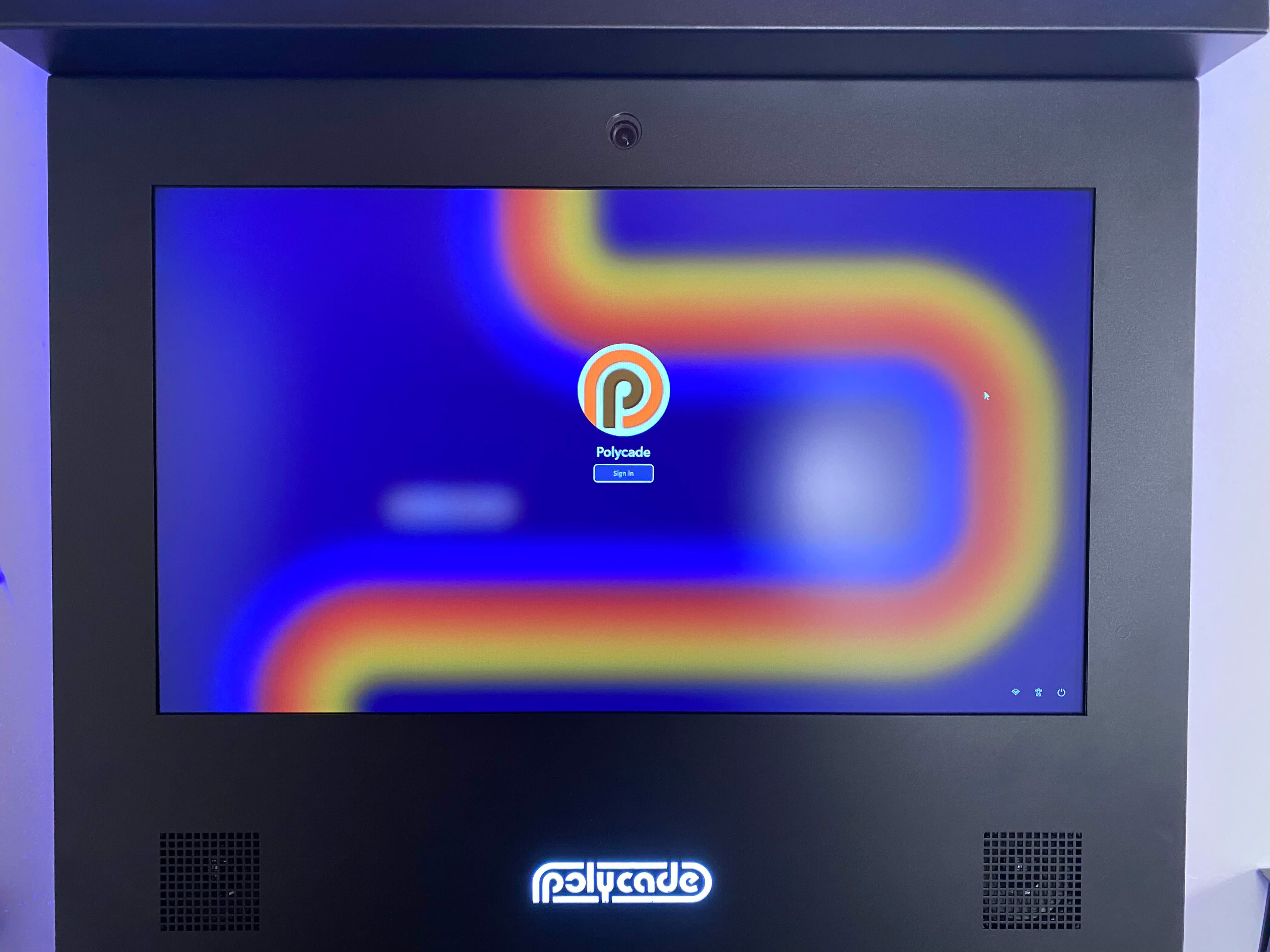
If you'd like to remove this, follow these steps:
- Press the WINDOWS LOGO KEY on your keyboard (to the left of the spacebar). Type 'cmd'
- Using your mouse, click on "Run as administrator"
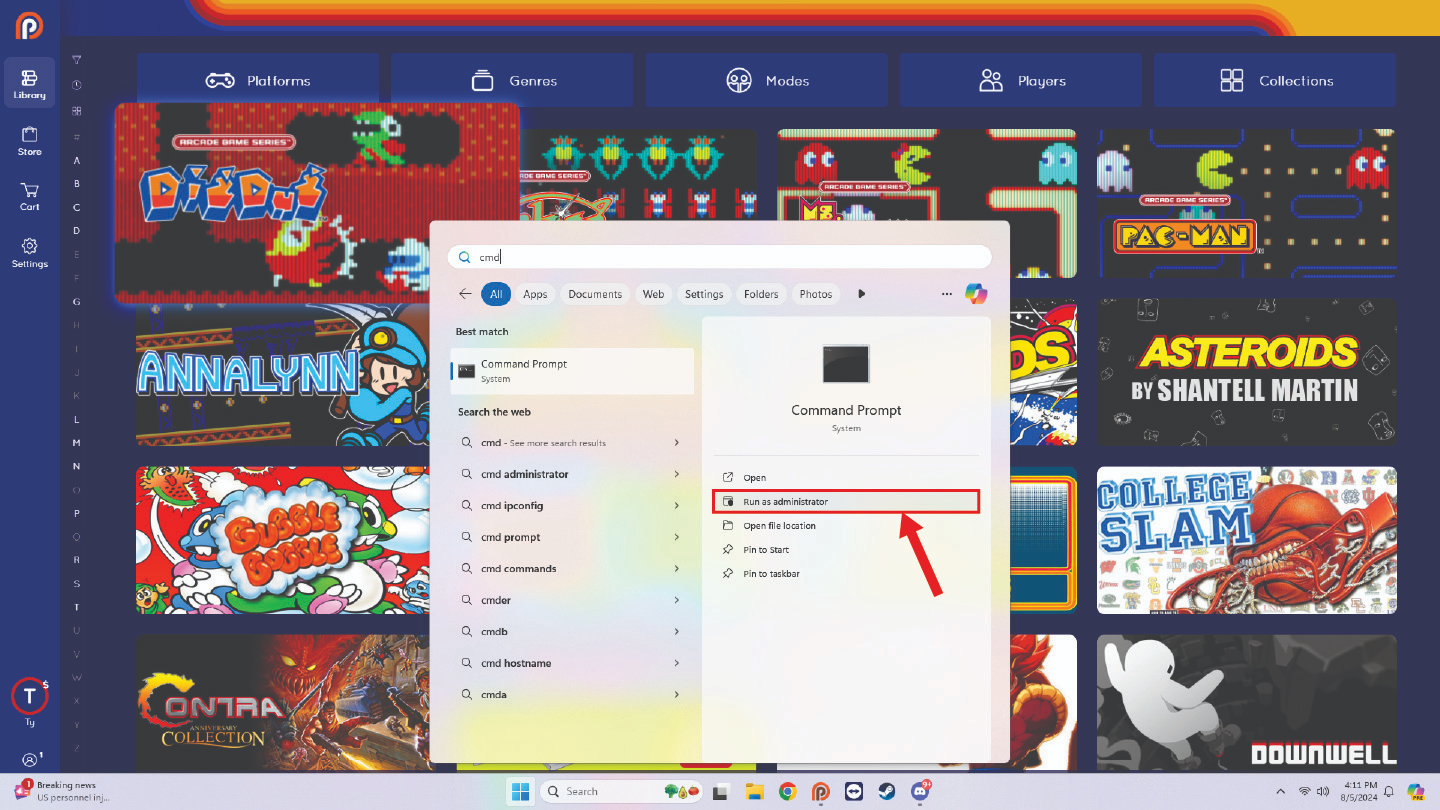
3. In the following screen, choose "Yes"
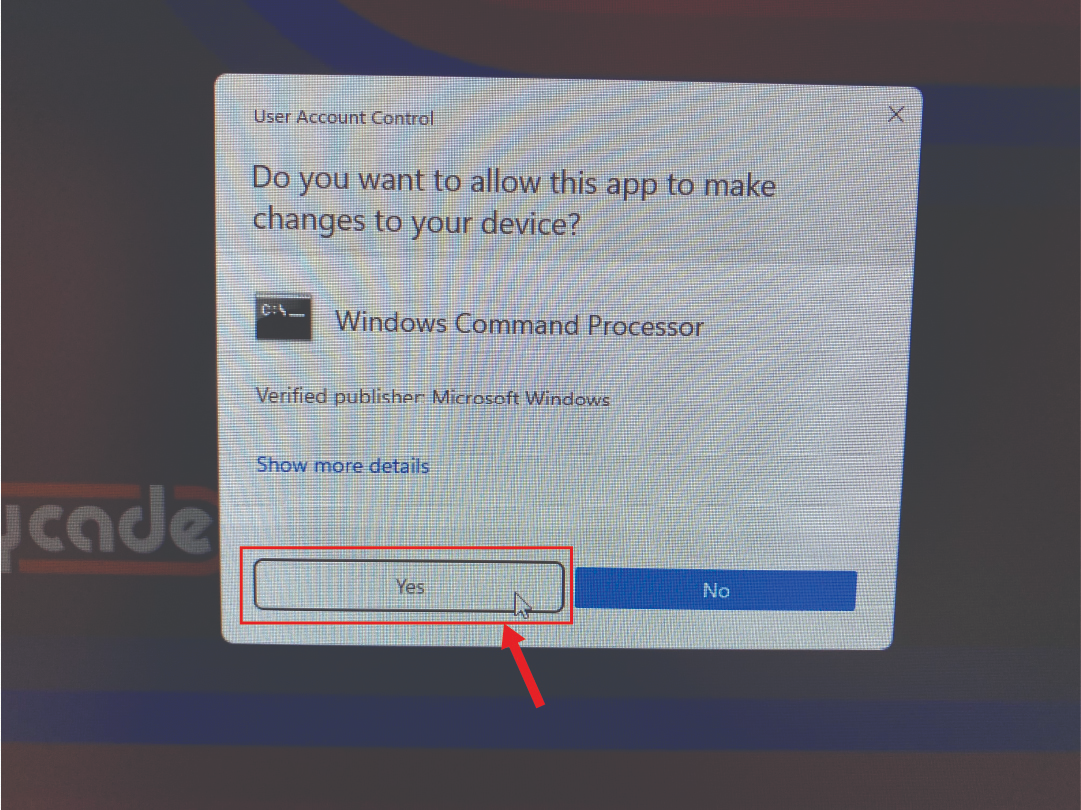
4. Type the following into the command prompt:
powercfg /SETDCVALUEINDEX SCHEME_CURRENT SUB_NONE CONSOLELOCK 0
Then press ENTER.
5. Type the following into the command prompt (there's only 1 letter difference from the previous command):
powercfg /SETACVALUEINDEX SCHEME_CURRENT SUB_NONE CONSOLELOCK 0
Then press ENTER.
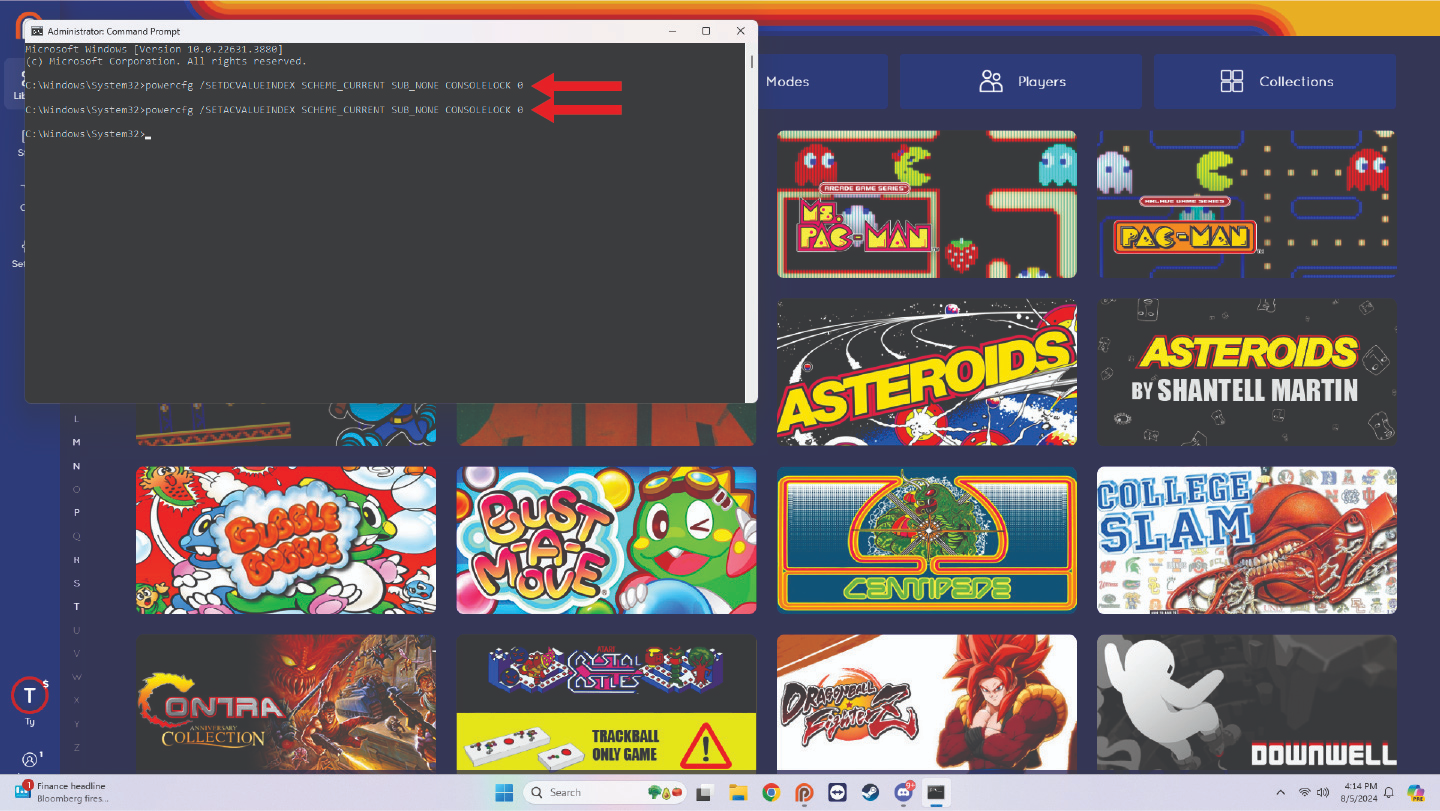
6. Reboot your computer. You shouldn't see the sign-in screen again.