Black screen with cursorUpdated 10 months ago
If your Polycade is booting into a black screen with a cursor, with seemingly no way out, it's likely you have a very old version of Polycade AGS that does not auto-update. Please follow these instructions to restore your system:
- On a keyboard, press CTRL+ALT+DELETE
- Select "Task Manager"
- Select "File"
- Select "Run new task"
- Type "regedit" (no quotes)
- Press "OK"
- Select "Yes"
- On the RIGHT hand side of the resulting window, find the word "Shell"
If you can’t find “Shell”, you'll need to navigate to the location in the registry:
HKEY_LOCAL_MACHINE\SOFTWARE\Microsoft\Windows NT\CurrentVersion\Winlogon
9. Double click the text "Shell"
10. Delete everything in the "Value data" box
11. Type "explorer.exe" (no quotes) into the box
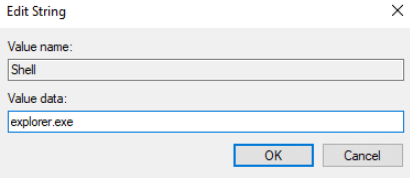
12. Press "OK"
13. Close the "Registry Editor" window (X in the top right corner or use the top left menu "File -> Exit"
14. Reboot your Polycade (single click on the power button, wait until LED logo turns off, click power button again)
15. When rebooted, the machine may launch the Steam interface. Close this by clicking the "power" symbol in the top right corner and Exiting Steam.
16. You'll now have access to the Windows desktop!