Adding ROMsUpdated 10 months ago
Adding ROMs to your Polycade AGS library can be done within the Settings tab of Polycade AGS, or by dragging and dropping the ROM file into the appropriate directory in your polycade\games folder on your PC. See below for both methods.
Method 1: Adding ROMs from AGS Settings
1. Use your joystick to navigate to: Settings > Games > Add Games
2. Select "Add Games" using the A/Green button
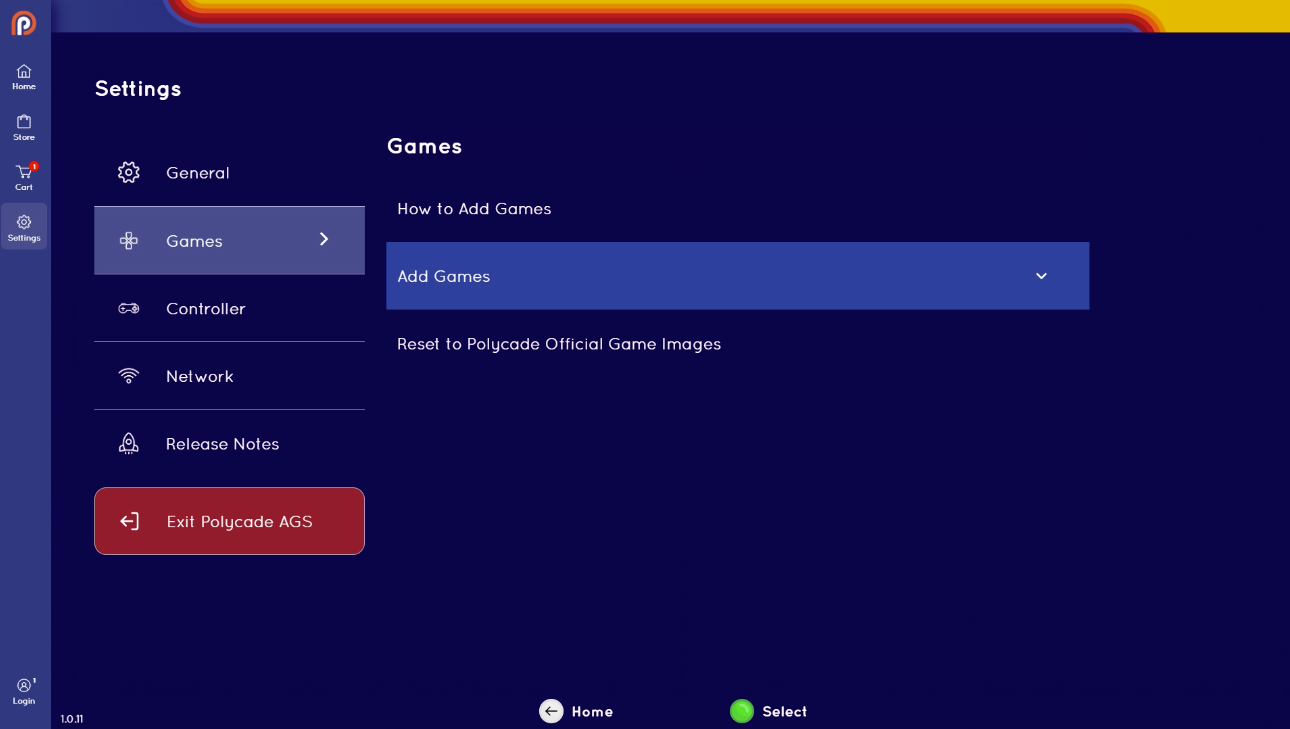
3. Navigate to "Select a ROM Type..." and select the platform for the game you'll be adding
4. Select "Add ROMs." A Windows Explorer window will open
5. Use your mouse to select the ROM file (or Shift+click to select multiple games) you'd like to add, then click "Add ROMs"
6. AGS will load with a message "Scanning for games...."
7. Once completed, AGS will display "Copied X {Platform} ROM" message
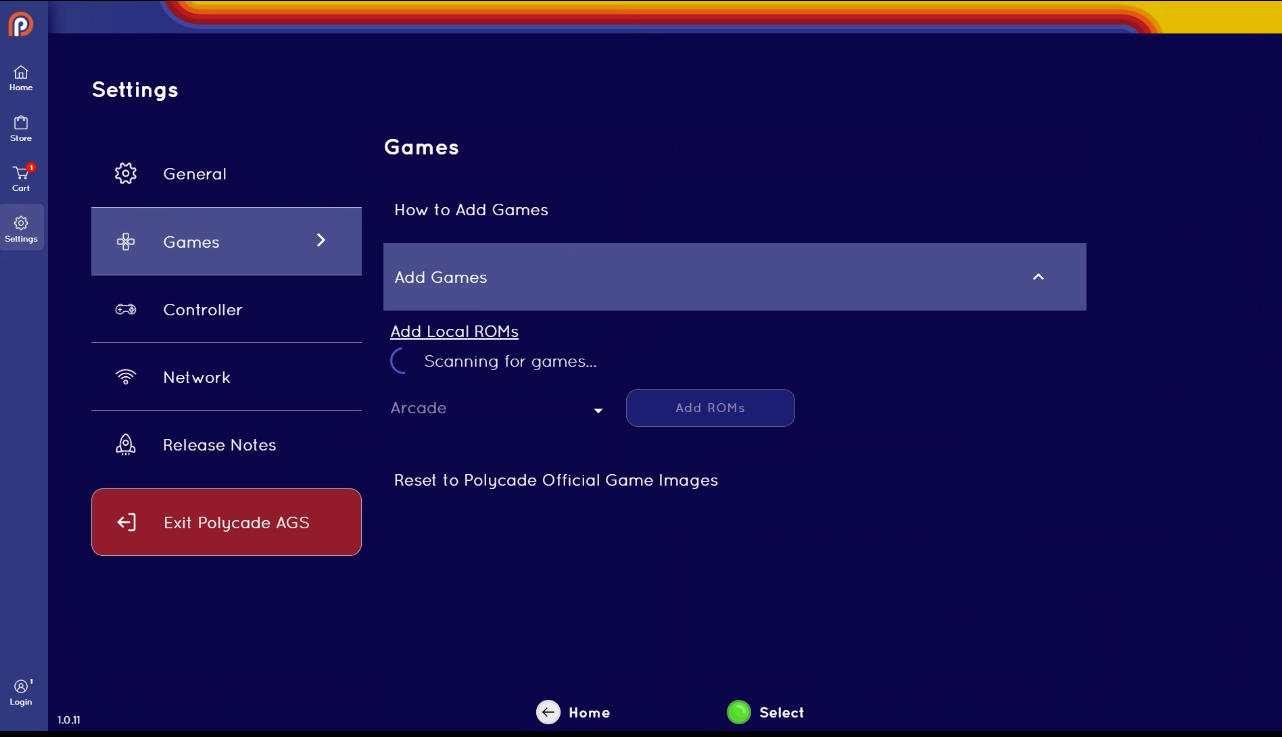
Method 2: dropping the ROM file into the appropriate folder
1. Open Windows Explorer (WindowsKey + E)
2. Navigate to:
C:\Users\[YOURUSERNAME]\AppData\Roaming\polycade\games
3.
Drag your ROMs into the appropriate directory. For example, if you have a ROM for an NES game, you would drop it into the "nes" folder.
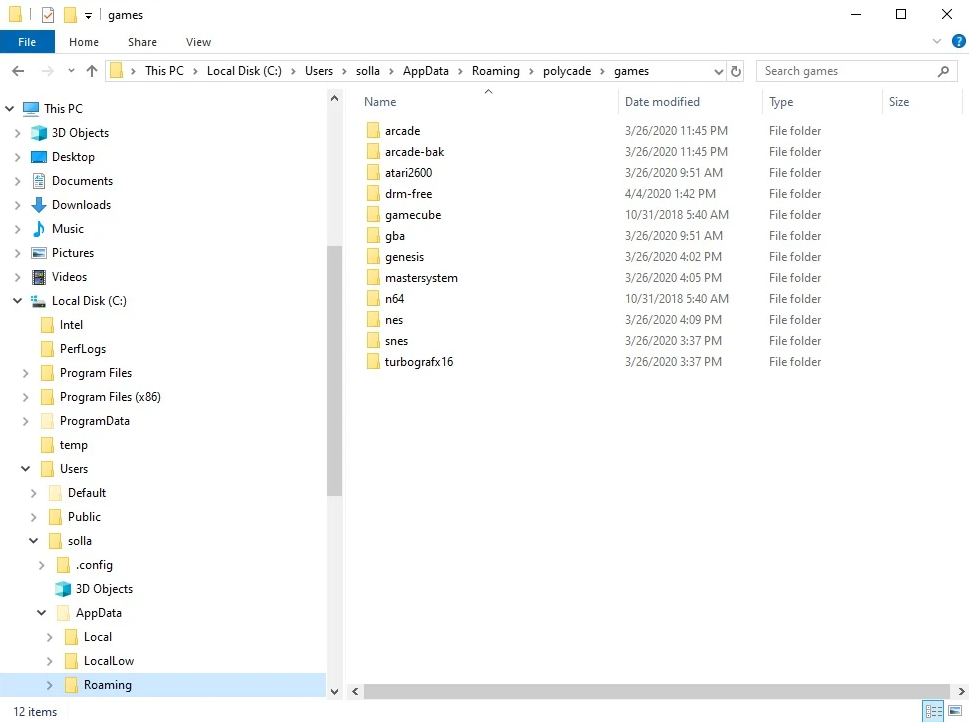
4. Relaunch Polycade AGS in order to have it pickup the new ROMs.