Adding games from GOGUpdated 10 months ago
1. Log into GOG.com and select “Games” from your account menu.
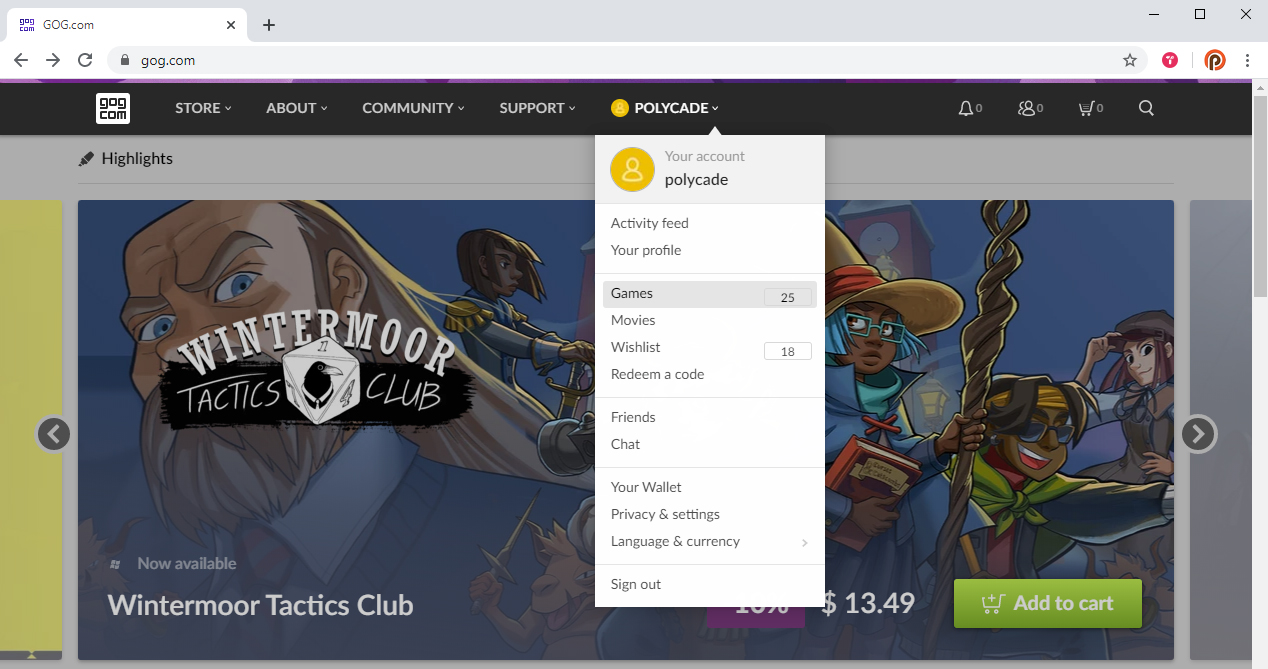
2. Select the game you want to install, and then click the “Download Offline Backup Game Installers” link
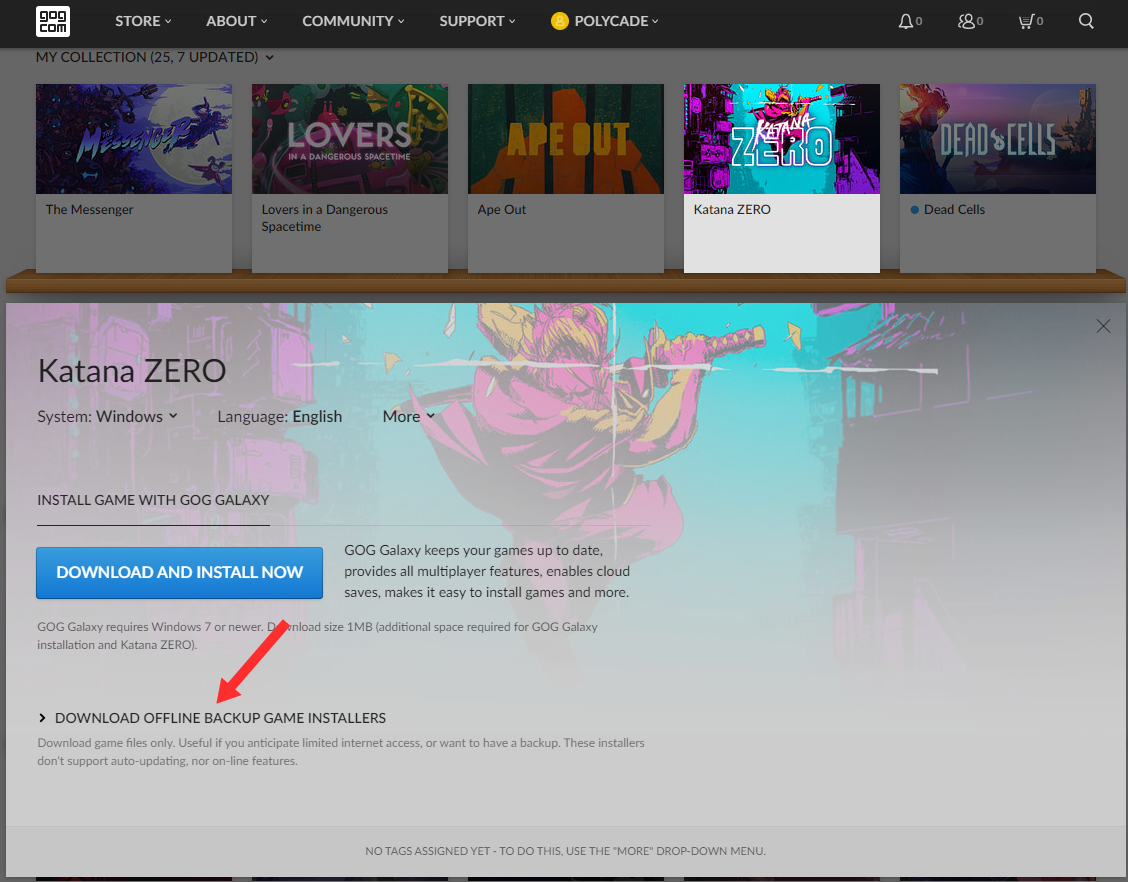
3. Download the game and any patches by clicking the links
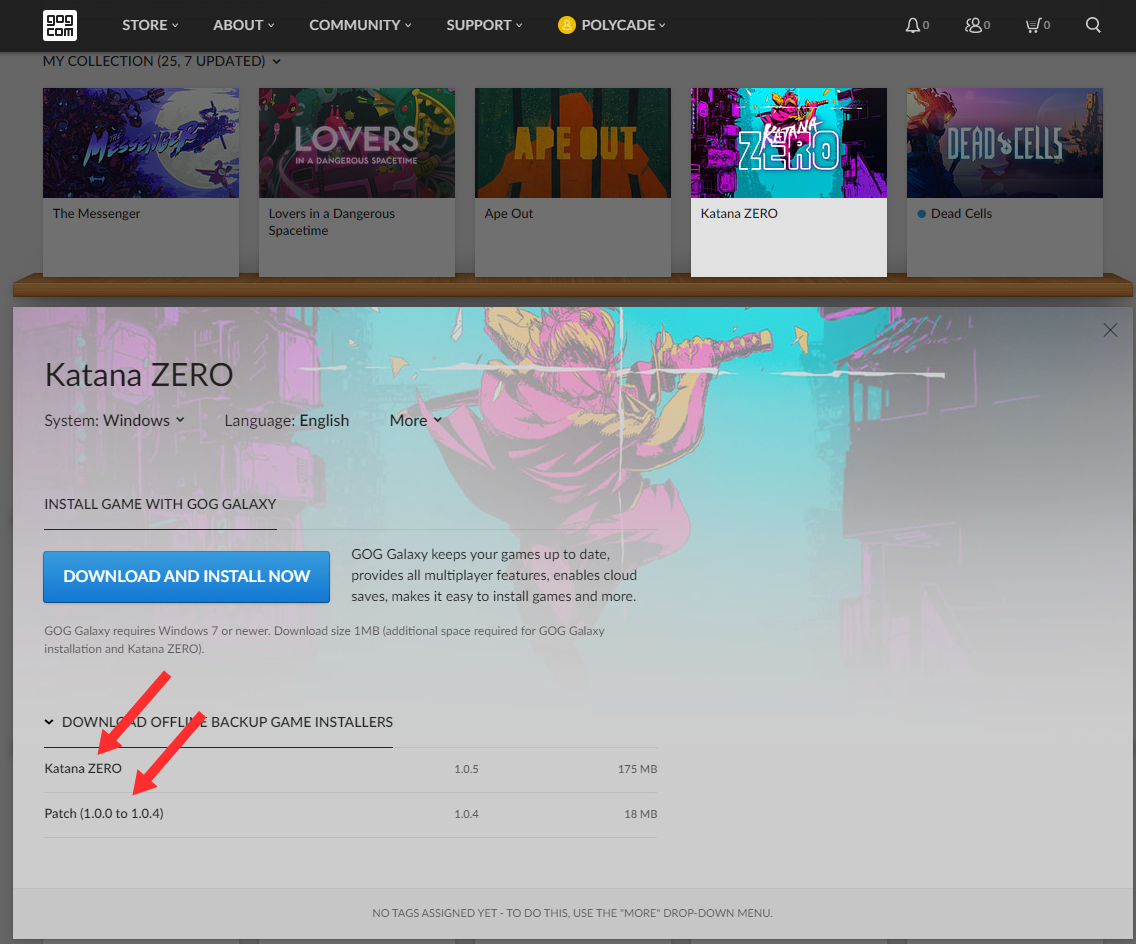
4. Once the game installer finishes downloading, click it to run the installer. The installer will ask you if you want to allow it to make changes, click “Yes” for this. Then, select your language and choose “Ok”.
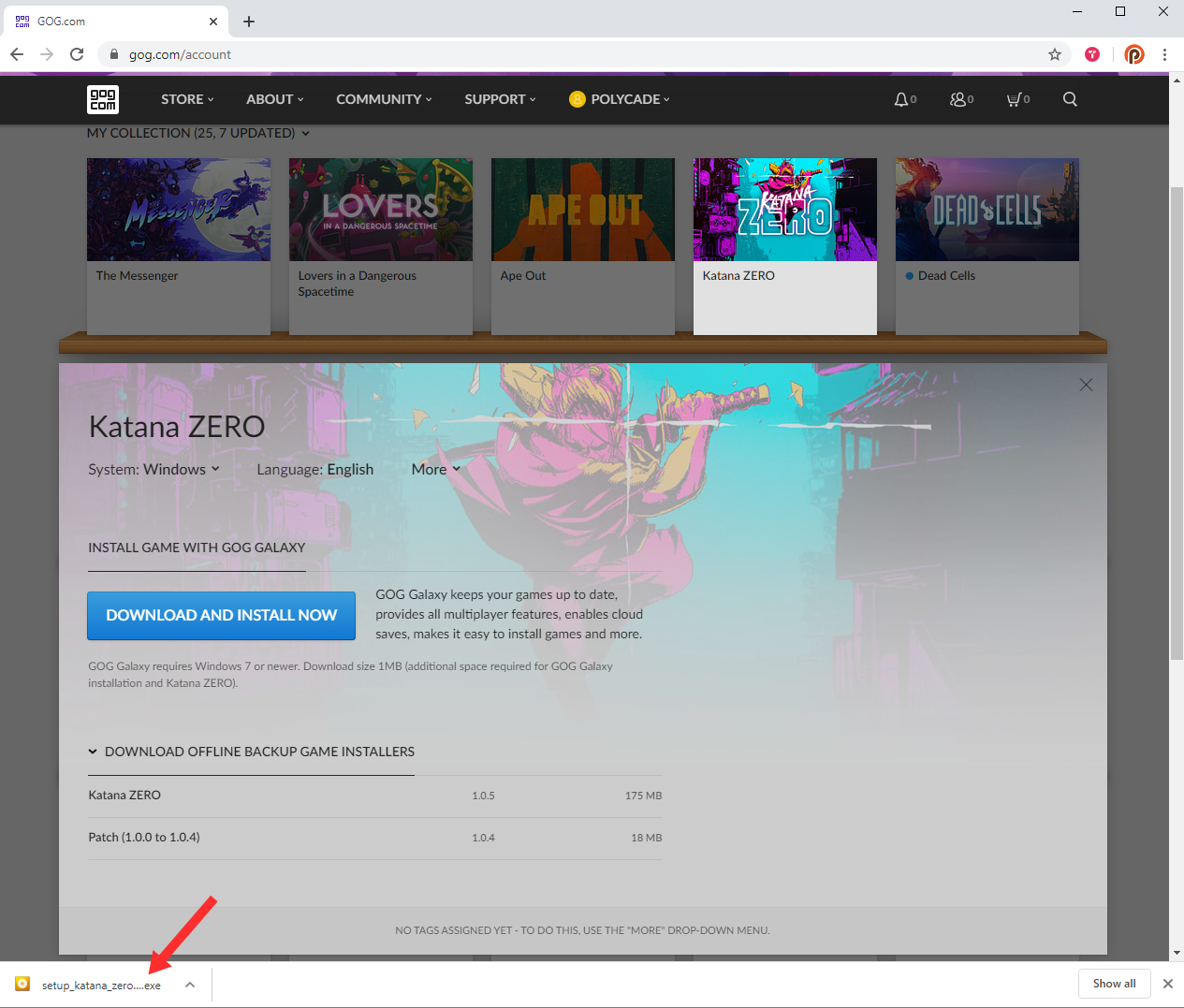
5. Before clicking the “Install” button, select “Options”
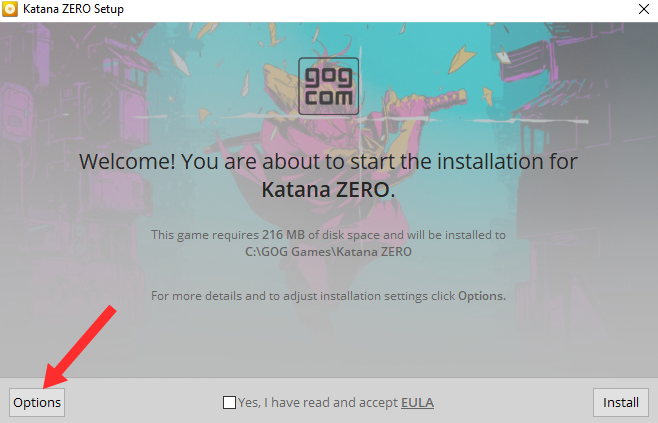
6. Navigate to the folder:
C:\Users\[YOUR USERNAME]\AppData\Roaming\polycade\games\drm-free
Important! Before selecting “OK” you must select the “drm-free” folder by clicking on it.
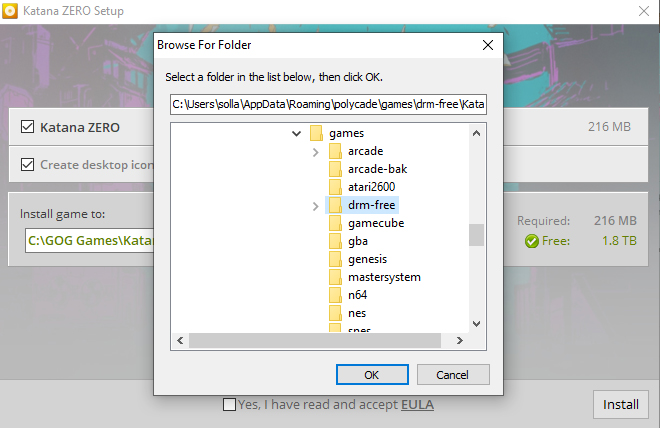
7. Click “OK”, read and accept the EULA, then click the Install button.
8. Hopefully, that's all you need to do. Depending on the game, there may be another step. This one is a little hard to explain, so get ready to focus!
AGS will only add the game if it can find the executable. For this to happen, the game files must obey a specific pattern. The key point is that the executable must have the same (or similar...see below) name as the folder it's sitting in. For example, your file path should look like:
C:\Users\AppData\Roaming\polycade\games\drm-free\Katana Zero\Katana Zero.exe
Note that in the example above, the folder name and exe file name are the same. AGS will try several versions of the filename, so any of the following would work:
Katana Zero\Katana Zero.exe
Katana Zero\katana zero.exe
Katana Zero\KatanaZero.exe
Katana Zero\katanazero.exe